Prerequisites
Before installing TSplus Advanced Security, verify the following prerequisites.
Operating System Requirements on the Client
- Windows 7 Pro
- Windows 8/8.1 Pro
- Windows 10 Pro
- Windows 11 Pro
- Windows Server 2008 SP2/Small Business Server SP2 or 2008 R2 SP1
- Windows Server 2012 or 2012 R2
- Windows Server 2016
- Windows Server 2019
- Windows Server 2022
- .NET Framework 4.5.3 or higher
More info about prerequisites »
Installation
Download the TSplus Advanced Security 15-day trial and simply run Setup-TSplus-Security.exe as an administrator on the Windows machine you've chosen to protect.
When the installation is finished, click on the desktop icon to open the admin console:
Configuration
Configure basic features
After launching TSplus Advanced Security, easily configure the main security features fro the dashboard:
- Activate Ransomware Protection in one click to start the learning period.
- Confirm that Bruteforce Protection is indeed activated.
- Add your whitelisted countries in Geographic Access Protection.
You are all set with basic features!
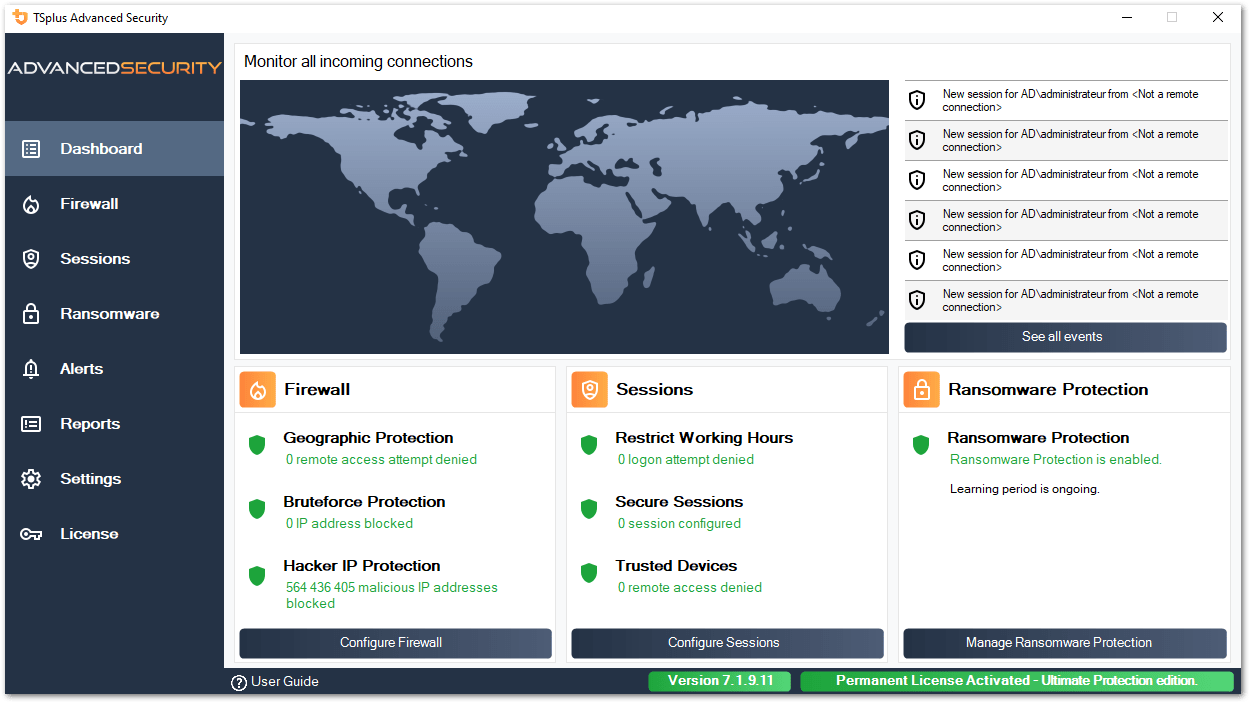
Leverage user/group-based security features
Now that your basic features are activated, customize the following security measures for customization at the user or group levels.
Add users and groups
Click on one of the Secure Sessions, Permission or Working Hours features, to easily add users and groups using your Windows Active Directory, Azure, AWS or local accounts.
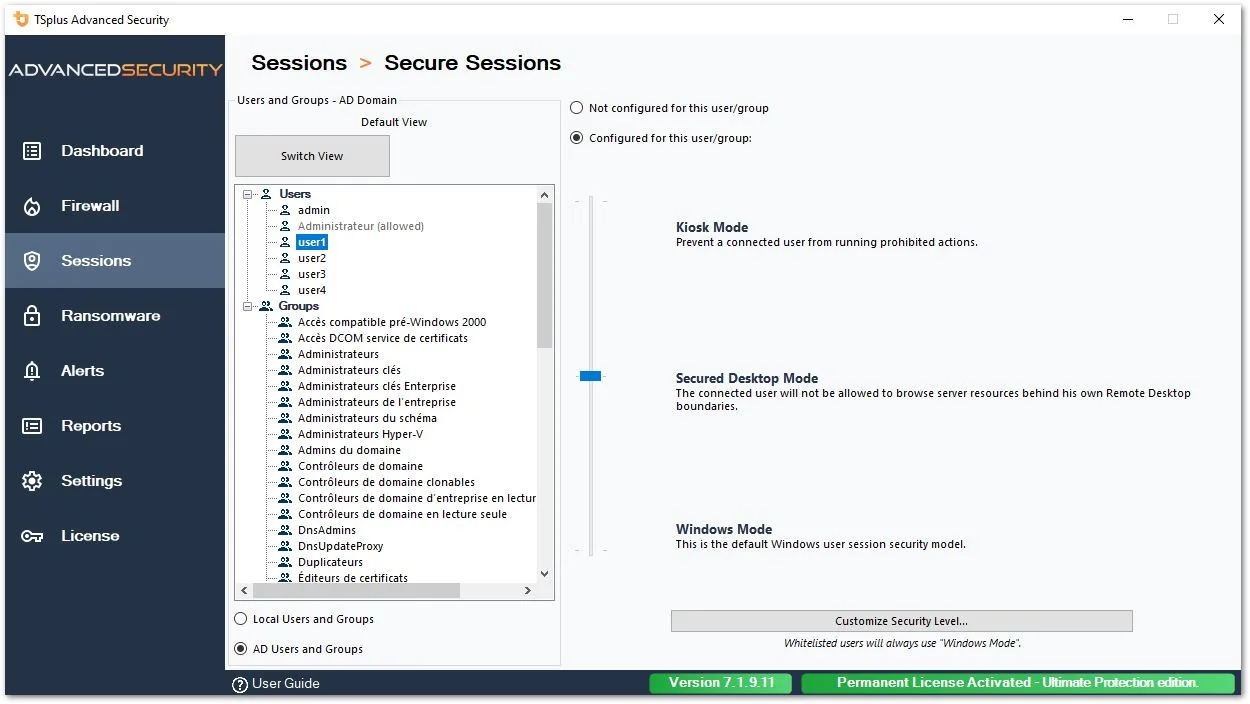
Configure additional features
- Define access privileges to local filesystems, printers and registry keys for each user/group with Permissions.
- Define when users are authorized to login with Working Hours.
- Customize the security level for users/groups with Secure Sessions.
- Validate users’ devices that can connect remotely with Trusted Devices.
To whitelist users, groups or programs, click on the settings tab.
Follow the getting started guide to know more »
Advanced settings
Backup/Restore data and settings in a secure and private database, deactivate the Windows firewall to use the TSplus Advanced Security built-in firewall, enable/disable service and functionalities logs, and more!

For example, run the above command to disable the license on your installation providing your license key.
Go further
You have now configured TSplus Advanced Security. You can start reviewing prevented threats as they occur, act accordingly and go deeper into our user guide to fully understand each feature.
Your trial is fully featured (Ultimate Protection edition) and available for 15 days.
Visit the full user guide »
Also, you can get your certification by completing the Advanced Security training course on the TSplus Academy.
Have specific requirements?
Feel free to contact us, we will be happy to answer your questions and guide you.










