)
)
In today's fast-paced world, work knows no boundaries. Whether you're on the go, at home, or halfway across the globe, the need to access your work computer or critical applications can arise at any moment. Today's question is how to use remote desktop. Interestingly, that's where TSplus Remote Access shines, offering you the ultimate flexibility to work seamlessly from any location. And wonderfully, it is completely scalable, so size is a simple question of organisation and planning.

TSplus Remote Access Free Trial
Ultimate Citrix/RDS alternative for desktop/app access. Secure, cost-effective, on-premises/cloud
Unlocking Freedom: Work on the Move with TSplus Remote Access Desktop
Gone are the days when your work was tethered to a physical office desk. TSplus empowers you to break free of physical location, enabling you to harness the full potential of your IT resources while on the move. In this guide, we will first walk you through the steps of setting up and starting to use TSplus Remote Access.
Now, this is a new take on a topic I covered some months ago here . From a Remote Access point of view, there remained more to say. With that in mind, our next step will be to put the emphasis on this software's remarkable capabilities to keep you productive, no matter where you are. Or, to paraphrase: “how to make use of TSplus Remote Access for your desktops” to show off some of its potential.
So, let us dive into the world of TSplus and discover how you can maximise your efficiency and work from anywhere with ease.
How To Use Remote Desktop Functionality? Follow These Steps:
-
Access TSplus Remote Access:
First, ensure you have TSplus Remote Access installed and configured on your system . If you haven't installed it already, you can obtain our software from our website. You can buy directly or use the trial period to test it for free. -
Launch the TSplus Client:
Open the TSplus client application on your computer. This client software allows you to connect to remote desktops and applications. -
Enter Connexion Details:
You will typically need to enter the following details:- Server Address: Input the IP address or hostname of the remote server you want to connect to.
- Username and Password: Provide your credentials to authenticate yourself on the remote server.
-
Select Remote Desktop or Application:
Depending on your requirements, you may choose to connect to a full remote desktop or only specific applications published through TSplus. Also, you may allow or disallow specific users certain actions or accesses. The management console enables administration of authorisations and access in relation to users and groups, amongst other parameters. -
Connect:
Click the "Connect" or "Login" button to establish a remote connexion. -
Remote Desktop Session:
If you selected a full remote desktop, you now have access to the remote computer as though you were physically present in front of it. Indeed, you can run applications, access files and perform tasks, just as you would on a local desktop. -
Disconnect:
When you're done with your remote session, ensure you log off or disconnect properly to ensure security.
A Few Remarks - Of Versions and of the Benefits of Updates and Support
Remember, the specific steps may vary depending on the TSplus version you are using as well as your system configuration. Always refer to our online documentation for detailed up-to-date instructions.
Also, we highly recommend our customers subscribe to our Updates and Support services so as to always have the latest most up-to-date version of their product. This is an essential safeguard against bugs and security issues. (To give you an idea, here is the current price-list at time of publishing: TSplus Pricing . If need be, you can always find the most recent version on our webshop.)
If need be, our support staff form a responsive and proactive team available just about any time thanks to their global presence. You can reach them by creating a support ticket and contact them over the phone as well as email. They have the knowledge and skill to provide you with insights tailored to your setup.
Also in Our TSplus Software Suite: Server Monitoring, Remote Support and Advanced Security
Remote Access also has farm management capacities and our Server Monitoring software clicks into place with its network surveying capabilities to give you better (remote) control over your IT infrastructure as a whole.
Additionally, Remote Support puts IT maintenance and troubleshooting at your fingertips, as well as skill-sharing and training. It also gives your teams newfound scheduling freedom with unattended access and Wake-on-LAN and is soon to have an extra special new feature.
Finally, while TSplus Remote Access empowers you to work from anywhere with ease, it remains vital to ensure thorough safety and security of your IT infrastructure. Enter 2FA, which integrates with our software and helps maintain password integrity, and TSplus Advanced Security, which is the guardian of your digital realm.
Enhancing Your IT Security with TSplus Advanced Security
So, let us home in on Advanced Security for a moment.
- Comprehensive Cybersecurity: TSplus Advanced Security is an all-in-one solution designed to thwart cyberattacks on your Windows servers. It acts as an impenetrable shield, defending your critical data and applications from the ever-evolving threat landscape. With its robust features, it safeguards your IT environment, ensuring that your work and data are not only mobile but also secure.
- Real-time Threat Prevention: Advanced Security doesn't just react to threats; it anticipates them. It proactively identifies and neutralises potential intruders, safeguarding your systems and sensitive information 24/7. Additionally, as it learns to know user habits, it notices any unusual and therefore potentially harmful activity within the system with increasing precision and speed.
- Peace of Mind: With Advanced Security, you can rest assured that your work is protected, allowing you to focus on what truly matters - the productivity and success of your business.
The World at Your Fingertips:
As technology continues to advance, the world appears to shrink. Boundaries blur while option and opportunities abound. TSplus Remote Access and the rest of our software suite together redefine the possibilities of remote work, enabling you to tap into a world of opportunities from any corner of the globe.
To Conclude on How to Use Remote Desktop:
Don't wait to experience the freedom and security TSplus offers. Whether you are a seasoned IT professional or a business owner looking to maximise productivity, now is the time to act. Take the first step towards a more efficient, secure and connected business.
Seize the Moment and Get Started Today
-
Buy Now:
Unlock the full potential of TSplus Remote Access and our other software. Invest in your company’s future, today. -
15-Day Trial:
Not convinced yet? Test our software with our 15-day trial to experience the power of TSplus firsthand .
And see how TSplus transforms the way you work, enhances company potential and protects what both your data and infrastructure.
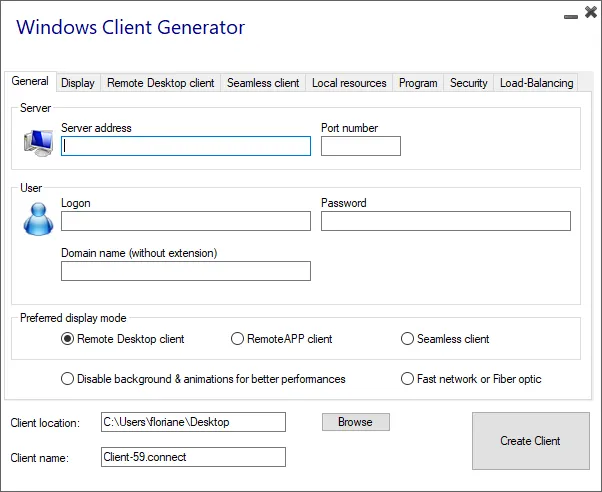

TSplus Remote Access Free Trial
Ultimate Citrix/RDS alternative for desktop/app access. Secure, cost-effective, on-premises/cloud














)
)
)